At this moment we shall make a pattern and use it to fill any selection.
Open a new image with a white background.
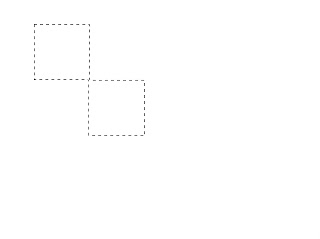
Make a new layer, and make the shape that you want to repeat in your pattern.
Now, select your image, and copy (ctrl+c).
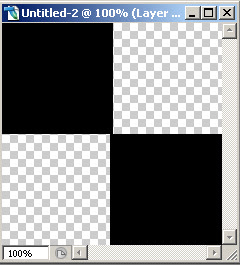
Now, go to edit > define pattern.
Name your pattern whatever you wish and press OK.
And now, use a Paint Bucket Tool to use your new pattern.
When you select a paint bucket tool, you will notice a new set options at the top.

Select the drop-down menu, and choose “pattern”
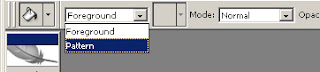
And select the nexy drop-down menu, and chose your new pattern.
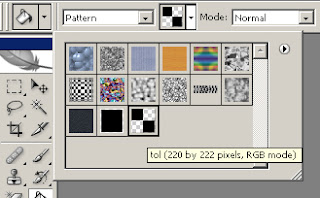
And now, make a new file, and fill it with your paint bucket tool.
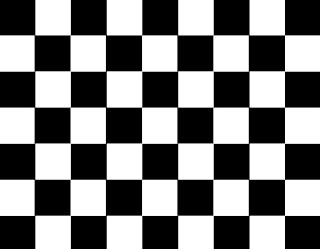

Tidak ada komentar:
Posting Komentar